User's guide
INDEX
- What is the Irnerio Project?
- System requirements
- How to browse the archive
- How to search the archive
- How to view hi-resolution images
1. What is the Irnerio Project?
The Irnerio Project is an online application which allows access to low-resolution and hi-resolution (upon a cost-fee subscription) images of the codices from the collection of the Real Collegio di Spagna. The whole collection is accessible in low-resolution mode to anyone, andsubscribers are assigned a finite number of credits and are free to choose which codices, works or pages are to be added to their personal library and accessed in hi-resolution mode.
2. System requirements
Software
- Browser MS Internet Explorer 9 and latest, Firefox 18 and latest (Windows e MacOS), Safari 5 e successivi (MacOS, Windows). iPad and iPhone are supported.
Security and options
- Javascript support enabled.
- Session cookies enabled.
3. How to browse the archive
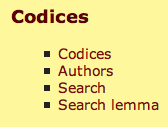
Click 'Codices' to access the complete list of codices available.

While browsing the complete list, when you pass your mouse over any single codex as identified by its number or letter, you will be presented a sneak preview of some relevant information (such as century, material, foliation, etc) in the right column, under the title 'Codex preview'.

You can also filter codices by century using the drop-down menu 'Filter by century' on the right.

Once you have selected which codex you are interested in, click its letter or number link once to access that codex' main page.
This page presents base information, a description, and the works (opere) pertaning to the codex itself. The list on the right, 'Unnumbered pages', lists special pages, such as the cover or the fogli di guardia.

If you select a single work by clicking on its title, you access the work's main page, with work-related information and low-resolution images of its pages. The work's main page is also its first page. You may access the hi-resolution image of the page by clicking the'Show hi-res' link. See How to view hi-resolution images.
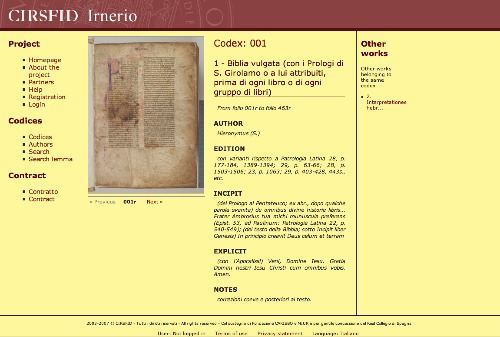
As the work's main page is actually just its first page, a convenient navigation menu right under the image itself allows moving forward and backwards among all of the work's pages.

4. How to search the archive
You may use three different main paths: if you click on the main menu item 'Authors', you may select the initial letter from the author's name to browse a complete alphabetical list and make your choice by clicking, or you may use the
-
Search authors
entryfield and start typing.
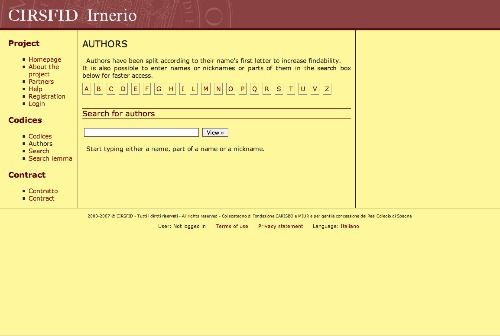
This field is an autocompleter fields, so the more you write, the stricter the results. If you just type 'a' you will have too many, but if you keep on typing, say 'acc', your results will start to look more promising. This is obviously only useful is you already know at least part of the name of the author you are looking for. Either way, when you have your author, clicking it's name will take you to the author's page, which lists his works, grouped by codex. Clicking again on any work link will take you to that work's main page.
-
Search
If you click on the main menu item 'Search' you are presented a new page with an empty entryfield.
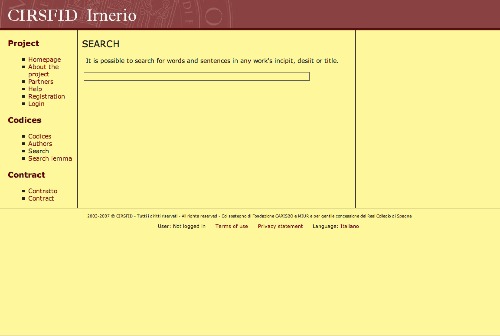
Again, this works like the author's entryfield. Start typing, and the text you enter will be matched with the works' incipit and desiit. The more you write, the more strict accurate the results. Once you find the work you are looking for, click on the link and you will be taken to that work's main page again. See How to browse the archive for more details.
5. How to view hi-resolution images
Once you are logged-in and have added a codex, work or page to your library, you can access their hi-resolution images. While browsing, just click 'Show hi-res' to be taken to the hi-resolution mode. Since these images are quite large, loading times are highly dependent on your connection speed.
You can enlarge or shrink (if enlarged) the image using the '+' and '-' buttons in the bottom right corner of the screen or you can use the mouse scrool. To return to the default zoom click on the 'home' button in the bottom right corner of the screen. Once you have an enlarged image, drag with the mouse to scroll it around. Using the buttons in the top left corner of the screen it is possible to return to the low definition or, if they are present, to navigate to the previous page or the next page of the codex.